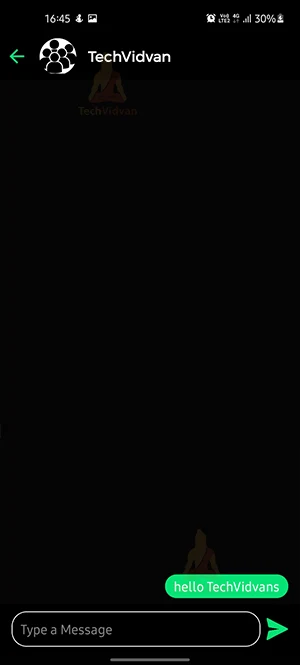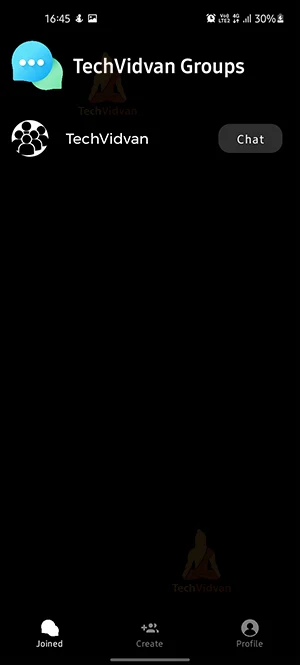Android College Students Chat App
In this tutorial, you will understand how to build a basic college connect chat app using Android Studio. Let’s start!!!
What is a College Students Connect Chat App?
This app helps the students of a college to talk to each other without meeting with each other in person. In this app, students can create their own group, and then they will share the code of their group through which other students can join as well. Then they can easily communicate with each other.
Flow of the College Students Connect Chat App
There is a splash screen after which the signup screen comes. The user has to sign up for the app. After that, he will be taken to the Dashboard screen. There are three tabs in the dashboard.
First Tab
The first tab will display all the groups that you have joined. There will be a chat button. Click on the chat button to go to the chat screen. You can send messages and share notices there.
Second Tab
The second tab will display all the groups that you haven’t joined. Click on the join button and enter the code of the group. After you successfully enter the code, the group will automatically be added to your joined groups.
There is an add button also in the tab. When you click on that button, it will ask you the name of the group and the code for the group. When you successfully enter the name and code, you can give this code to other users of the app. They will enter the code and can join your group.
Third Tab
The third tab shows your profile. It will show you your username. It will also show your profile picture. You can change your profile picture by clicking on it. When you click the profile picture, it will ask for storage permission. After you have given permission, it will take you to the gallery where you can select your image.
There is a logout button also, clicking on which will log you out of the application.
Features of College Students Communication App
1. Students can register in the app with google in this app as well.
2. Students can join the group only if they have the code.
3. Real-time chatting
4. Students can even create their own groups as well and set the code of the group. Then they can choose whom they want to give the code to.
Prerequisites
You should have a fair idea of how the chatting application works. The project requires you to have good knowledge of the following technologies/tools.
- Java: We make this application using java.
- XML: XML is a Markup language and we will be using it for designing.
- Android Studio: We will make this application in android studio which is a platform to build apps.
Developing the TechVidvan Android College Connect Chat App
Ok, so before getting to implement the college students communication app, we’ll understand the files that we have created for this application. Let us see them one by one-
1. The first file is activity_dashboard.xml which will contain the code of the UI of our dashboard. On this screen, we will have different tabs.
2. The next file is the DashboardActivity.java file which will handle the code part of the above file.
3. Next we have to create different XML files for handling the UI of our module. And we have to create the corresponding java files which will handle their code.
4. Now there are some files below that we will be using in our application.
a. colors.xml: This file has the colors described so it would be easy to mention the color name to recognize it.
Download Android College Chat App Project
Now, for the actual implementation of the app, please download the android college chat project code: College Student Connect Chat App Code
Once you have downloaded the TechVidvan College Students communication project, you need to extract it in the desired file location. Open the source code zip file and extract
Steps to implement the Android College Connect Chat App:
To implement this App, you first need to download the source code and follow each step mentioned below nicely.
1. Download the source code.
2. Now unzip the file on the desktop and open it in android studio.
3. Set up the firebase by selecting tools > firebase > select real-time database.
4. Now run the app by clicking on the run button.
Android College Student Communication Output
The application will look like this.
Summary
Through this article, you understood what a college student’s communication app is. We discussed the application’s flow and requirements and understood how to implement this on your Android Studio. You can even add more features to this application like single user chatting, sharing images, group meetings, video meetings, etc.