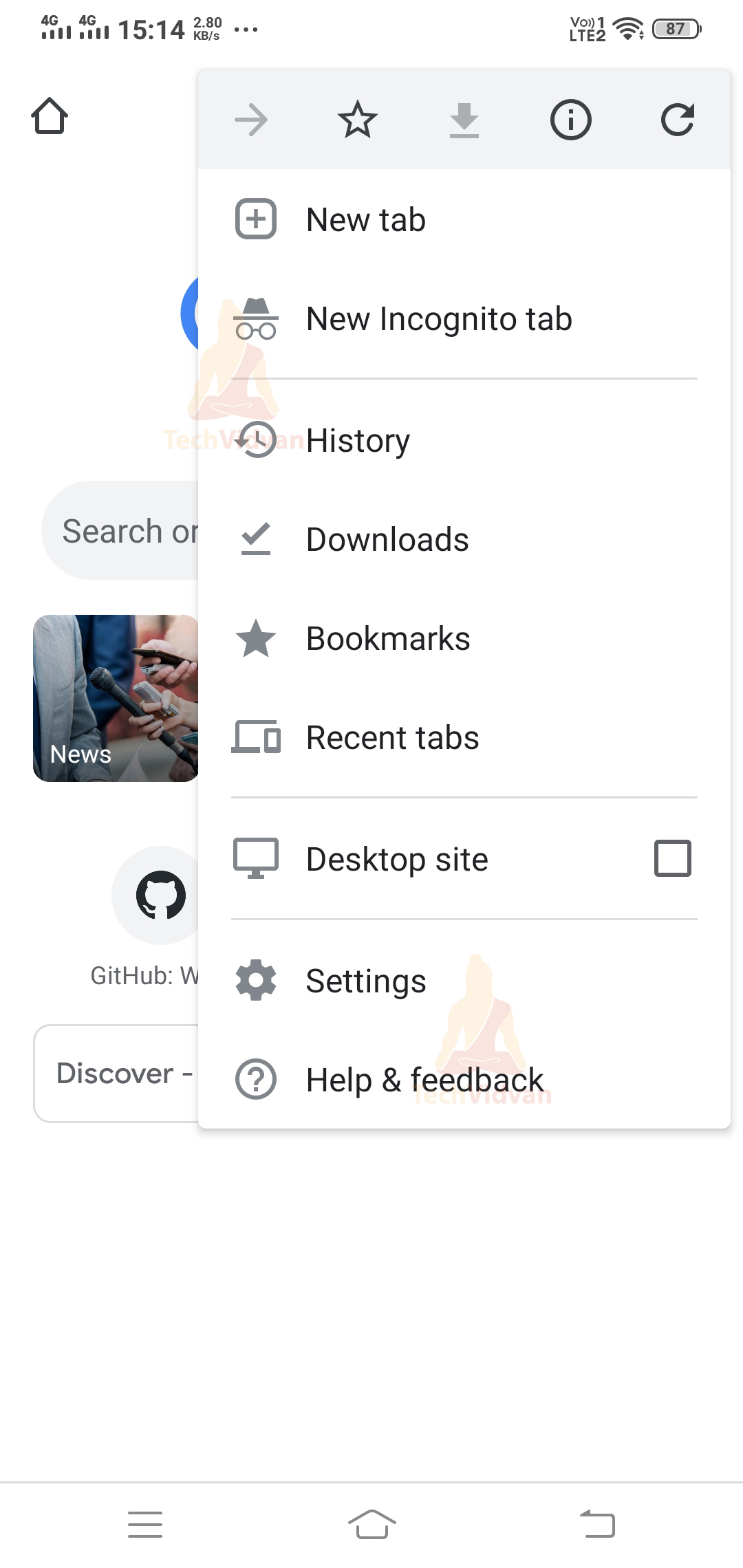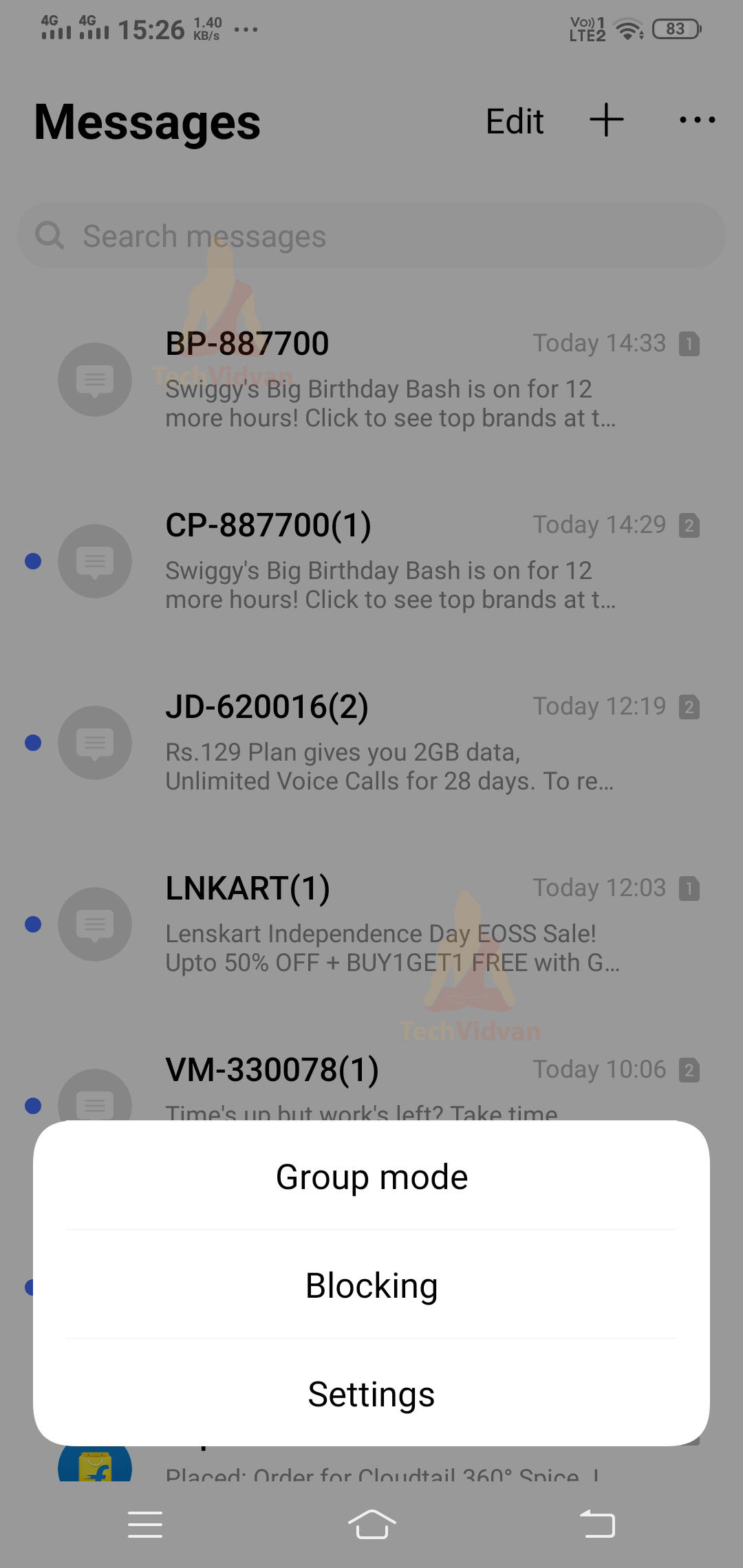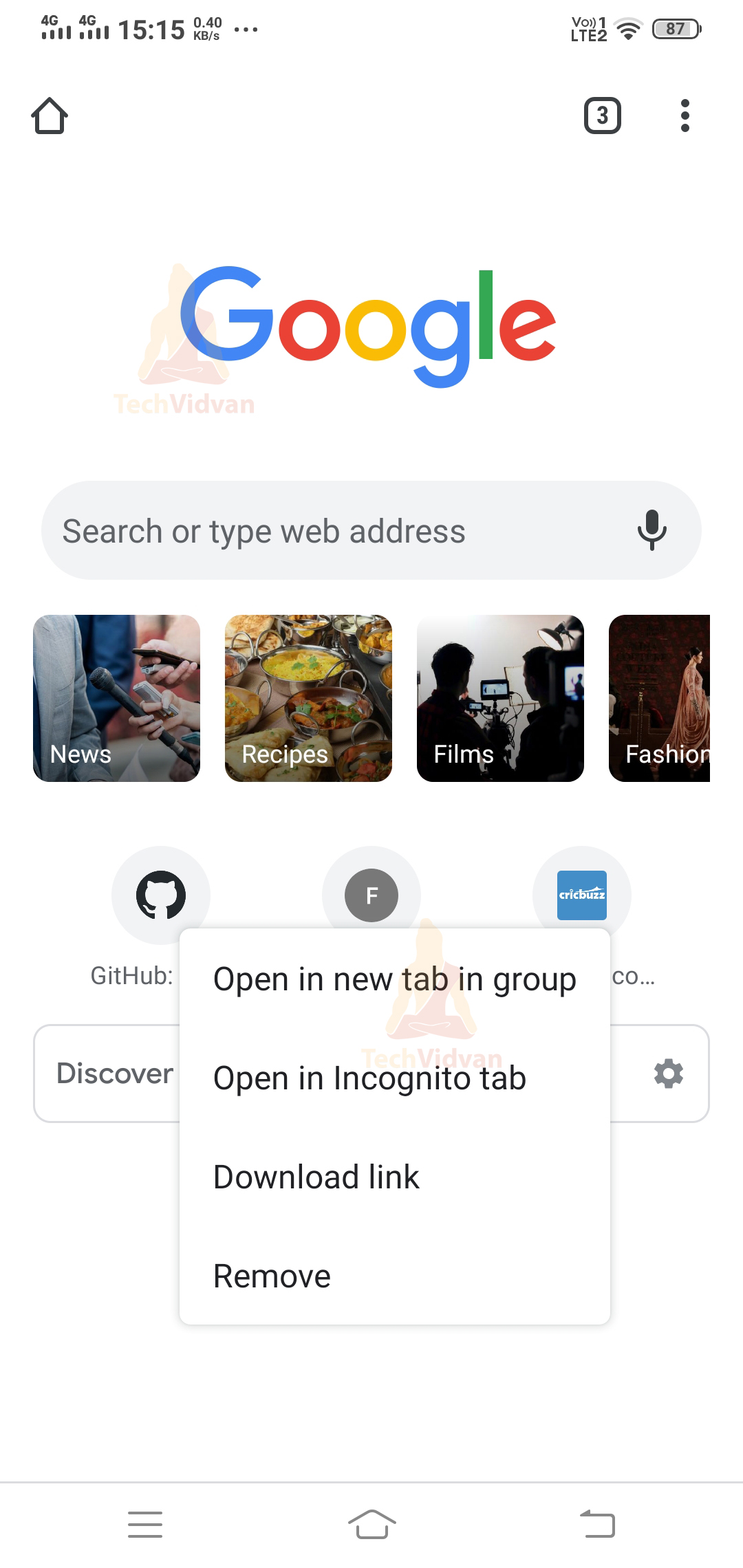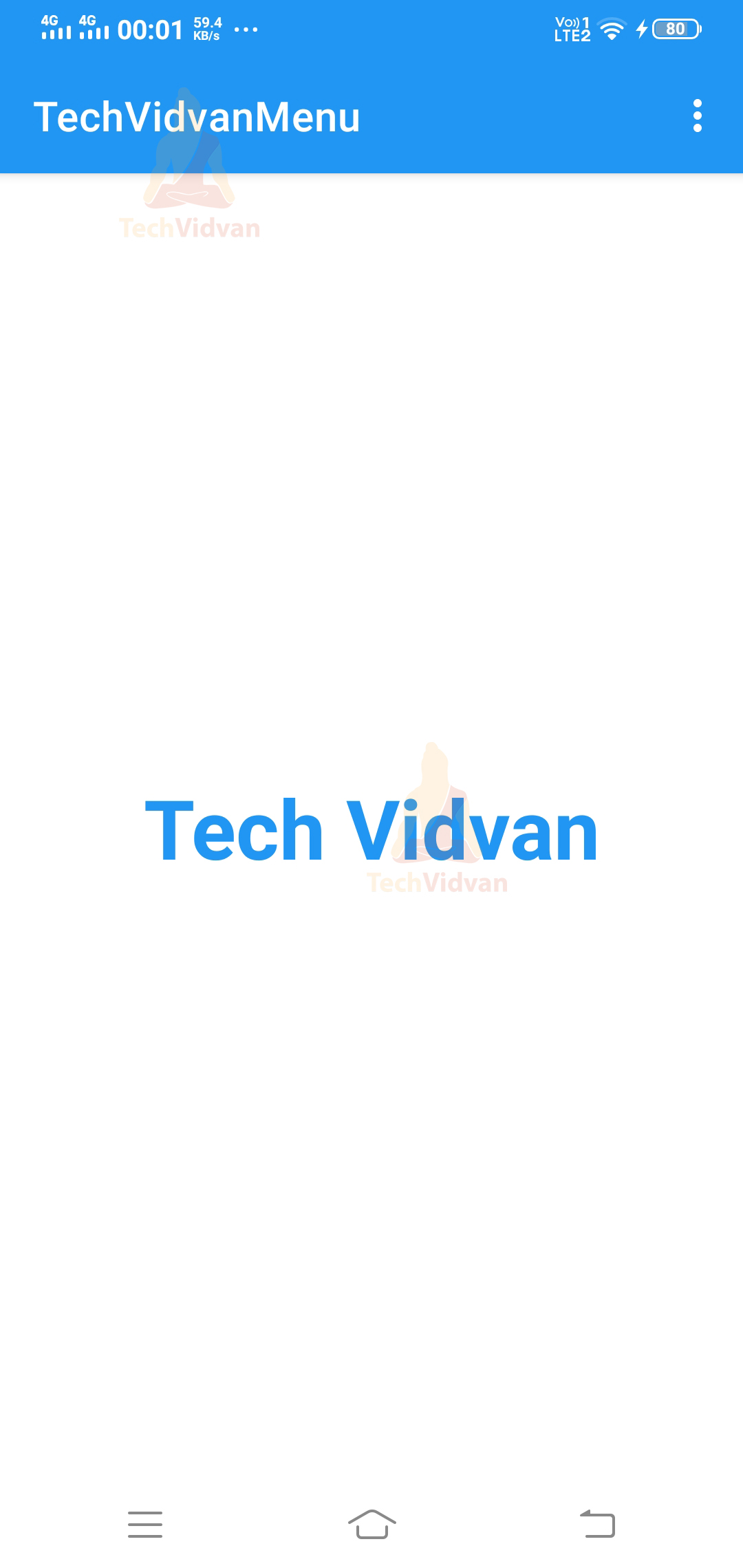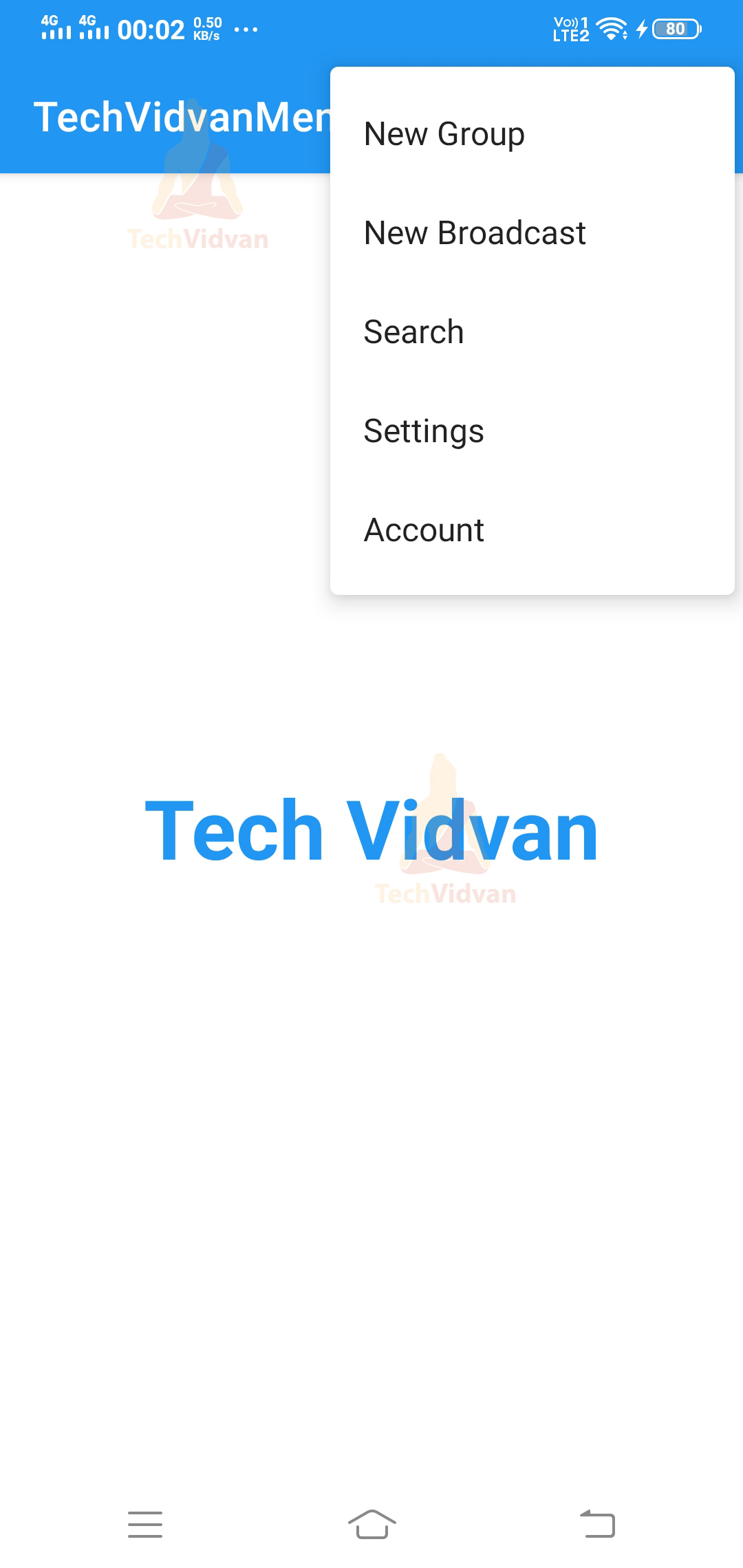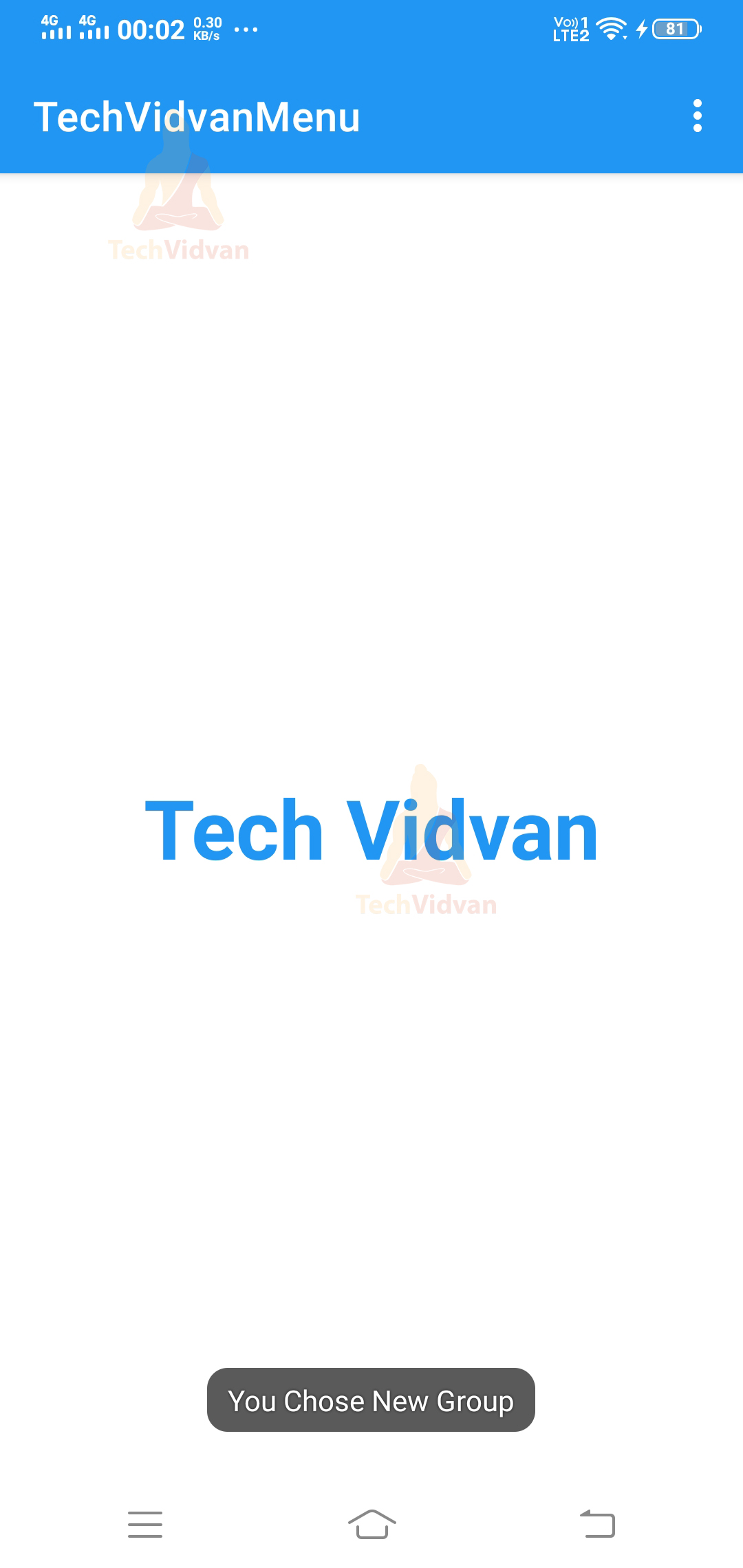Android Menu – Types, Implementation and Examples
In this article, we will cover yet another exciting topic called Android Menu. Without a menu, your application seems to have more minor interactions. Android Menu is a part of your user interface and provides users with a list of available options from which they can choose. Based on their selection, the proper functionality is performed.
For example, suppose you are using a tourism app, then you would have a menu containing the options as Trains, Flights, Hotel, Support, etc.
Types of Android Menu
Let us explore the three types of menu provided by Android:
1. Android Options Menu
The options menu is usually present in the action bar. You can find several options listed in the options menu through which you can make a selection.
For example,
2. Android Popup Menu
Popup Menu is a menu that appears over your view and covers your view. Below you can find an example of the same.
3. Android Contextual Menu
Contextual Menu appears when you long-press over a view element. Its position is not fixed and usually appears just beside the element you did a long press.
For example,
Defining a Menu in XML
Android provides you with a feature to style your menu according to your needs. Let’s see a few things which would help you to design the menu layout.
You first need to create a menu directory in the res directory. After that, create a file called sample_menu.xml file in your menu directory.
Below you can find some of the essential elements of the menu.
| <element> | Description |
| <menu> |
|
| <items> |
|
| <group> |
|
To make the above points clear, you can go through the below example.
Code:
<?xml version="1.0" encoding="utf-8"?>
<menu xmlns:android="http://schemas.android.com/apk/res/android">
<item
android:id="@+id/new_group"
android:title="New Group" />
<item
android:id="@+id/new_broad"
android:title="New Broadcast" />
<item
android:id="@+id/search"
android:title="Search" />
<item
android:id="@+id/settings"
android:title="Settings" />
<item
android:id="@+id/account"
android:title="Account" />
</menu>
Attributes involved in Android Menu
Like any other UI element, even the menu has some attributes to style it and provide additional functionalities. These attributes are applied to the <item> element.
| Attribute Name | Description |
| android:id | It is used to identify the menu item uniquely. |
| android:icon | If you wish to show an icon as your item then you can use the icon attribute. |
| android:title | Whatever be the name of your option needs to be provided using the title attribute. |
| android:showAsAction | Using the showAsAction attribute, you need to specify when and where the option should be visible. |
Implementation of Menu in Android
The implementation of the Android Menu is quite simple and just requires a bit of knowledge of XML. I hope you are clear with the above points and are ready to implement them in your Android Studio.
Step 1: Start your Android Studio, select a new project, and then provide your application with a name.
Step 2: Now, create a menu directory in your res directory. In this folder, create a file named sample_menu.xml and paste the below code there.
Code: sample_menu.xml
<?xml version="1.0" encoding="utf-8"?>
<menu xmlns:android="http://schemas.android.com/apk/res/android">
<item
android:id="@+id/new_group"
android:title="New Group" />
<item
android:id="@+id/new_broad"
android:title="New Broadcast" />
<item
android:id="@+id/search"
android:title="Search" />
<item
android:id="@+id/settings"
android:title="Settings" />
<item
android:id="@+id/account"
android:title="Account" />
</menu>
Step 3: Now go back to your MainActivity.kt file and paste the code below.
Code: MainActivity.kt
package com.techvidvan.techvidvanmenu
import androidx.appcompat.app.AppCompatActivity
import android.os.Bundle
import android.view.Menu
import android.view.MenuInflater
import android.view.MenuItem
import android.widget.Toast
class MainActivity : AppCompatActivity()
{
//Kotlin Code to create options menu in android
override fun onCreate(savedInstanceState: Bundle?) {
super.onCreate(savedInstanceState)
setContentView(R.layout.activity_main)
}
//Overriding the onCreateOptionsMenu
override fun onCreateOptionsMenu(menu: Menu): Boolean {
//Creating an object of MenuInflater
val inflater: MenuInflater = menuInflater
//Calling the sample menu using inflater
inflater.inflate(R.menu.sample_menu, menu)
return true
}
override fun onOptionsItemSelected(item: MenuItem): Boolean {
// Handle item selection
return when (item.itemId) {
//If the user chooses New Group
R.id.new_group -> {
Toast.makeText(this@MainActivity, "You Chose New Group", Toast.LENGTH_LONG).show()
true
}
//If the user chooses New Broadcast
R.id.new_broad -> {
Toast.makeText(this@MainActivity, "You Chose New Broadcast", Toast.LENGTH_LONG).show()
true
}
//If the user chooses Search option
R.id.search -> {
Toast.makeText(this@MainActivity, "You Chose Search", Toast.LENGTH_LONG).show()
true
}
//If the user chooses Settings Option
R.id.settings -> {
Toast.makeText(this@MainActivity, "You Chose Settings", Toast.LENGTH_LONG).show()
true
}
//If the user chooses Account option
R.id.account -> {
Toast.makeText(this@MainActivity, "You Chose Account", Toast.LENGTH_LONG).show()
true
}
else -> super.onOptionsItemSelected(item)
}
}
}
Now build your application and then run it on your device or emulator.
You can notice the three dots present in the action bar; just click on them.
You can see an available list of options. Now select the New Group option here, and you would see a toast on your screen.
Summary
Through this article, you came across Menu in Android. You saw several types of menus present in Android, along with a suitable example. Later on, you saw how you could define and style your menu. Finally, you saw an implementation of the Android Menu in a few simple steps. I hope you enjoyed the article and would develop more such menus for your apps.