Android SDK Tools
Android SDK is the Software Development Kit provided by Android to help developers develop great apps hustle-free. Through this article, we will try to understand further the tools that are present in Android SDK. Along with this, you will also see how you can integrate these tools into your Android Studio.
What are Android SDK Tools?
Android SDK tools are the tools that come up with the Android Software Development Kit. Android Software Development Kit Tools help us in the development as well as debugging process. These tools provide you with an editor, an emulator, layout designer, debugger, and a SDK manager.
Android SDK tools are available for various versions of Android. Depending on your target SDK version, you can select your SDK for the project. Without SDK tools, it’s pretty difficult to develop an android application.
The Android SDK tools also help us interact with Android platforms such as ADB, systrace, and fastboot. Using Android SDK tools, we can access the bootloader of the device(if unlocked). So, Android SDK tools can be thought of as a toolkit that helps us develop, debug, and test our applications.
Features of Android SDK Tools
Following are some of the features of Android SDK Tools:
1. Android SDK has a brilliant APK Analyzer that helps us to analyze and debug our applications.
2. Android SDK tools include a relatively fast emulator and allows you to run and test your applications.
3. Android SDK provides you with several functionalities that help us in the development purposes.
4. Android SDK is updated often to improve the development experience. With the coming of a new android version, we receive a new SDK for that version.
5. Android SDK comes with a Proguard tool responsible for shrinking and optimizing the source code of the application.
6. Android SDK tools include platform tools like ADB and fastboot that help interact with our android device.
Various SDK Tools
When you consider Software Development Kit in Android, you come across several tools that help us develop and debug. Some of those tools are described in the below table:
| Tool Name | Description |
| android | This tool helps us manage AVDs, projects, and the various installed components present in the SDK. |
| ddms | Ddms is the tool that helps you in debugging and testing your applications. |
| emulator | The emulator is a software representation of the actual physical device and helps us run and test our build applications. |
| Proguard | The Proguard tool helps us in shrinking and optimizing the source code of the application. |
| Draw 9-Patch | The Draw 9-Patch tool helps you in creating some brilliant NinePatch graphics using a WYSIWYG editor. |
| mksdcard | It helps you in creating a disk image of the SD card that we can use with the emulator. |
| sqlite3 | It helps in accessing records that are stored by our application in the SQLite database. |
| traceview | It keeps track of all the logs and allows you to view them. |
| ADB | Android Debug Bridge(ADB) is known as the command line platform tool that lets you interact with your Android device or emulator. |
How to install SDK tools in Android Studio?
Now let’s see the steps you need to follow to install SDK tools in Android Studio. Some tools are established by default, but you can install more by navigating to the SDK tools section. So, let’s see how you can do this using the below steps:
1: Start your Android Studio and go to Tools and then SDK Manager, as shown below.

2: After you click on SDK Manager, the window will appear as follows:
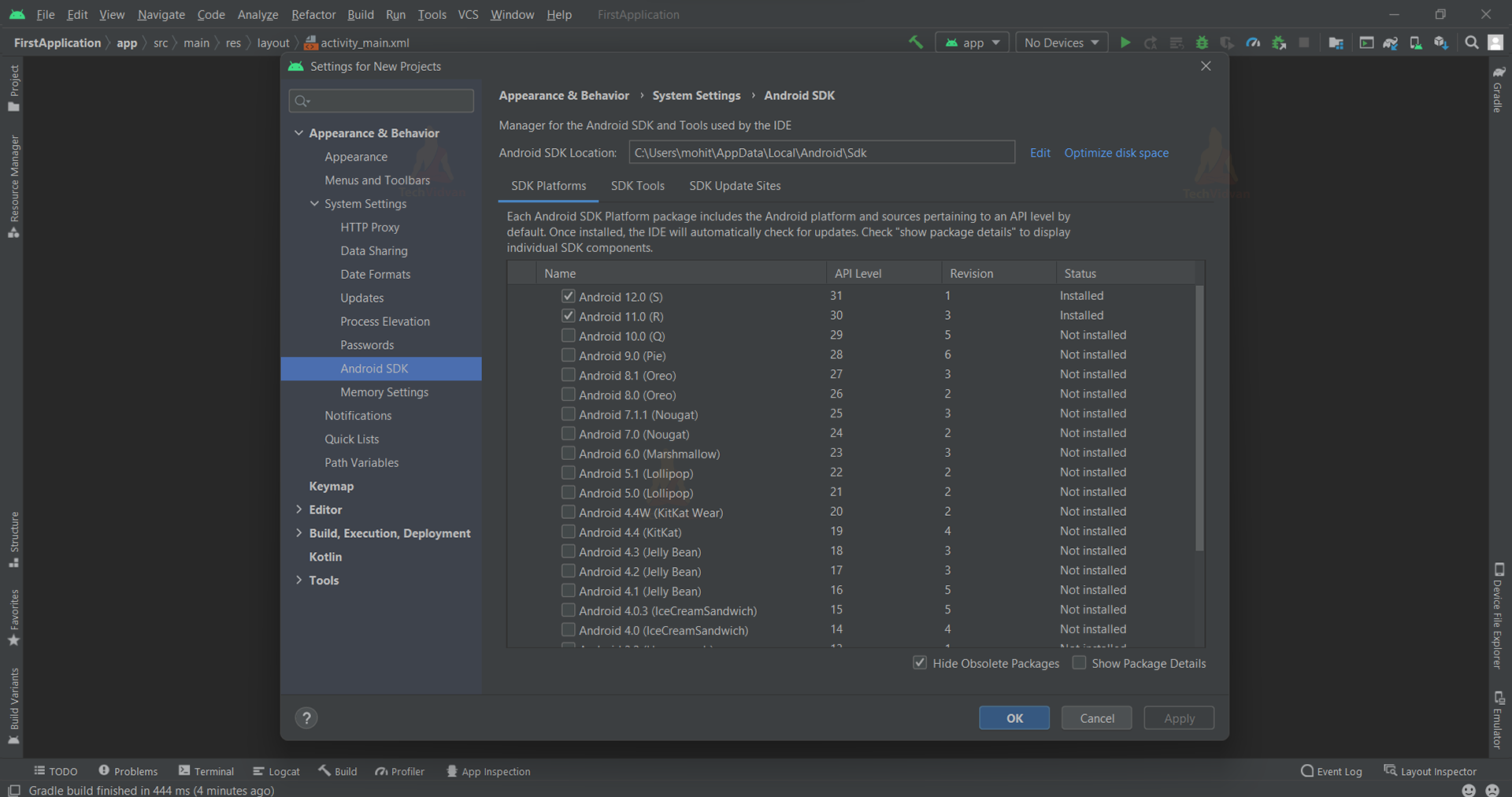
3: Now, you need to click on the SDK tools section as shown below:
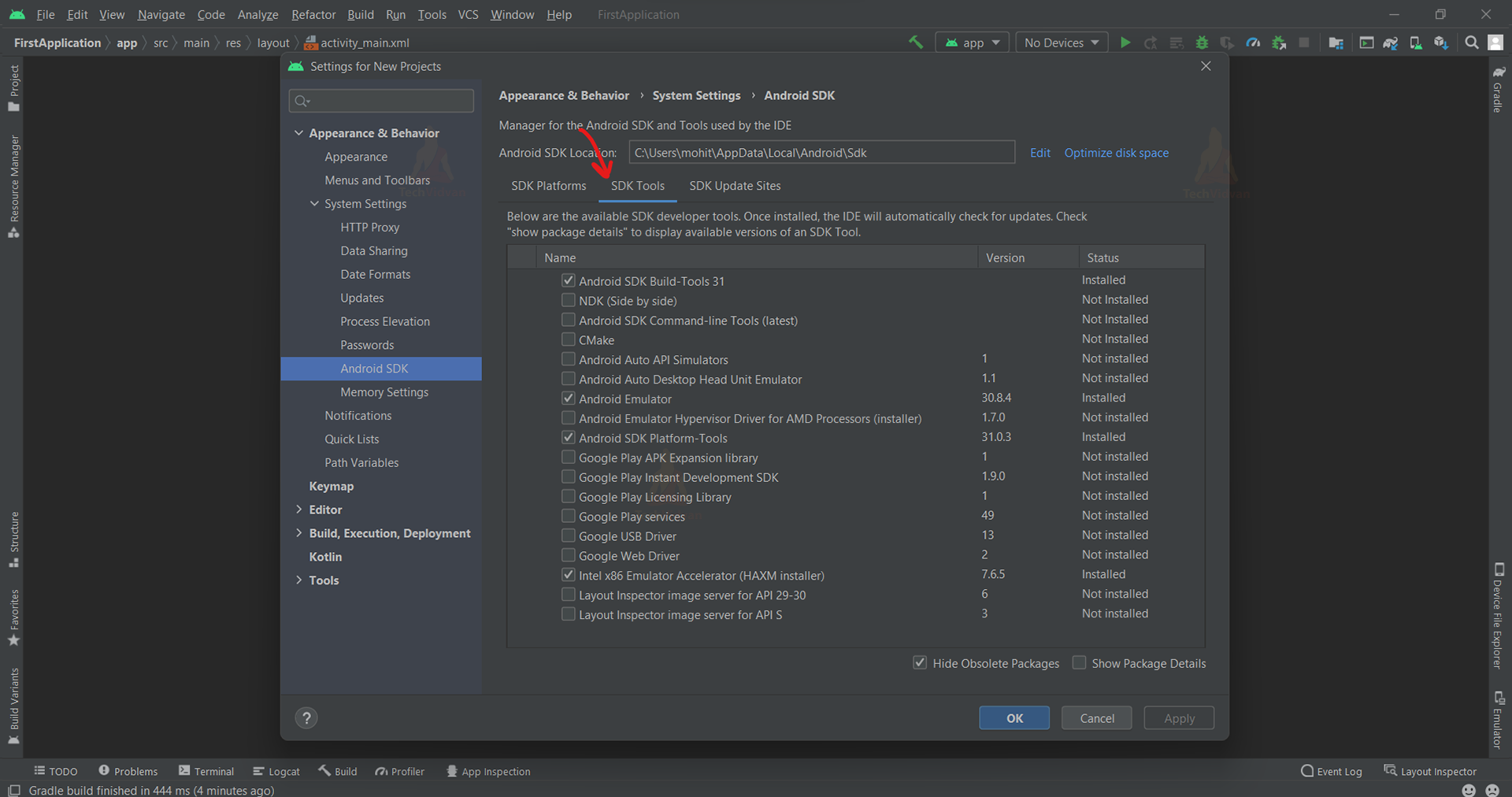
4: Here, you can see some of the tools already installed by default. Some of them are Android SDK Build-Tools, Android SDK Platform-tools, and Android Emulator.
5: Depending on your requirements, you can select more tools and click on Ok to install them.
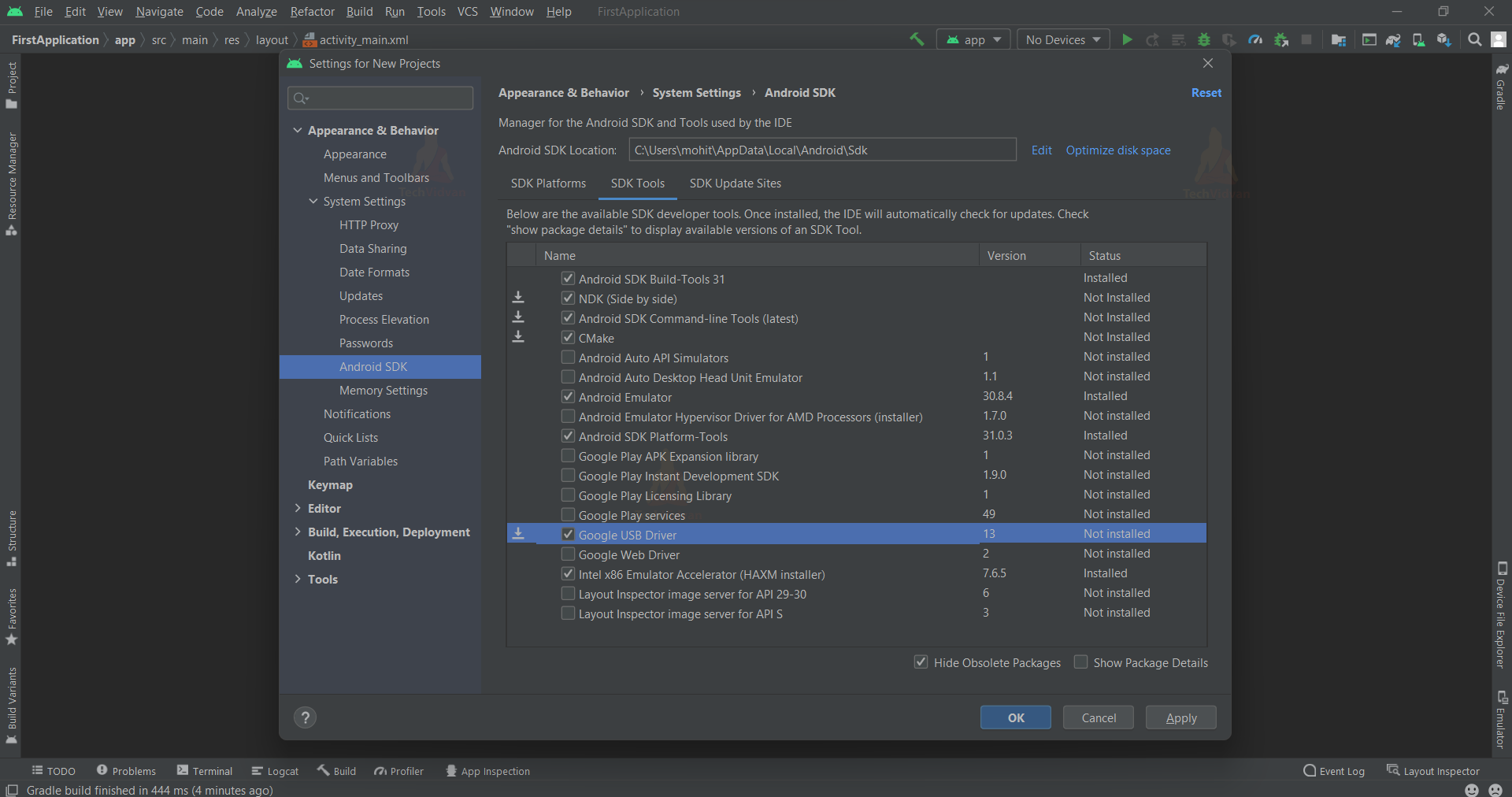
In my case, I have selected NDK, Android SDK Command Line Tools, CMake, and Google USB driver to install.
Now simply press on Apply and then Ok to save the changes.
Summary
Through this article, you came across what SDK tools are and why they are essential in android. You saw the features of SDK tools and how SDK helps in the development and debugging process. Later on, you saw some of the tools and their description part of the SDK tools. Finally, you came across the steps using which you can install SDK tools in Android Studio.
