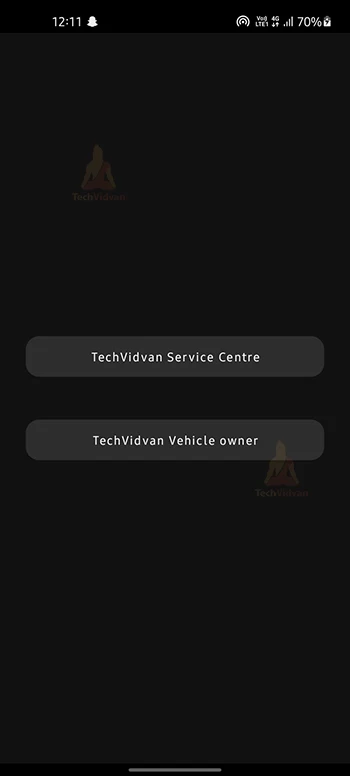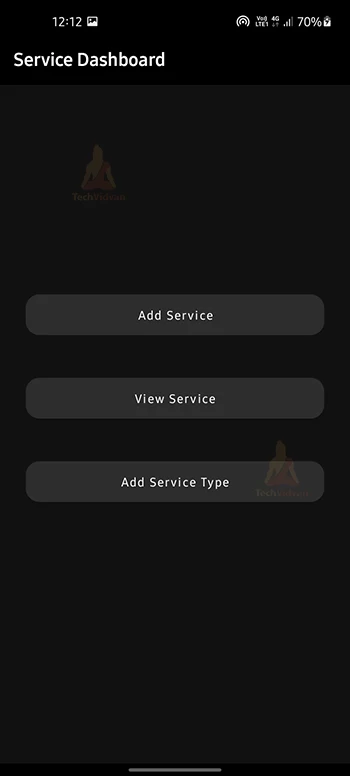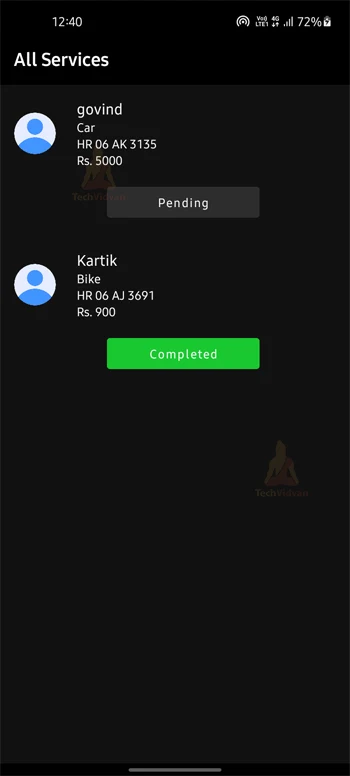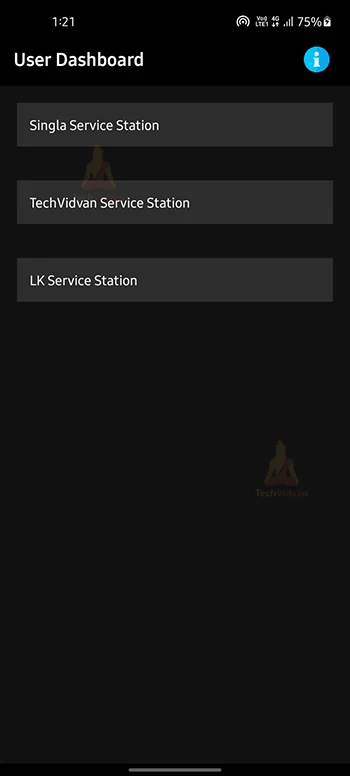Bike Car Service Management Android App with Source Code
In this tutorial, you will understand how to build a bike car service app using Android Studio.
What is a bike car service App?
This application is a vehicle servicing application. You can check all the service stations near you and see the location on the map. You can also see the pricing of different service stations and then choose the best out of them. This application is designed to make your vehicle servicing easier.
The Flow of the Application
We have designed a home screen with 2 buttons. One for the service station, one for the user. You will be redirected to the registration screen by clicking any of the following buttons. There you have to register yourself.
Modules of the bike car service App
Service Station Module
In the service station dashboard, there will be 3 options where the service station has different features. There is an option to add service details in the app whenever a customer comes. There is a view service button that will show you all the vehicles and their details with their service cost that have come. Whenever the service of any vehicle is completed, the service station owner can click on the Complete button to mark it as complete. Service stations can also add new services types like washing and the price of that service for different vehicles.
User Module
On the User’s dashboard, it will show all the different service stations available. The user can click on any service station and it will show all the details of that service station. It will show the prices for different vehicles. The user can compare different prices manually and then can choose which service station he wants to go to. He can see the location of that service station on the map also.
Reports of the bike car service App
- The user can see the report of his added vehicle
- The service center can see the report of their added services
- Service center can add some new services and their prices
- The service center can see the reports of vehicles that came for service.
- The user can see the report of his vehicle status.
Features of bike car service App
The features of this app :
1. There are two sections in the app. You can log in as a service station owner or a vehicle owner.
2. Service station owners can add customer vehicle service in the app.
3. This will make the management of the vehicles easy.
4. They can notify their customer whenever their vehicle is done with servicing.
5. The service station owner can add new services like washing, repairing, etc.
6. Users can see different service stations on the app.
7. They can see the price charts of different service stations and then can choose between them.
8. They can see the location of service stations on the map.
Software Requirements
You should have a fair idea of how the vehicle servicing works. The following technologies/tools are required for the project.
- Java: for creating an android app
- XML: for designing the interface of the app
- Firebase: for database and storing information
- Android Libraries: A basic understanding of Android libraries is required.
Developing the TechVidvan Bike Car Service App
Our app contains the following files:
1. The first file that we have created is splash_screen.xml, which is responsible for managing our splash screen.
2. The next file is SplashScreen.java file. It is responsible for handling the splash screen logic.
3. Our dashboard’s UI code is in main.xml. There will be different modules on this screen.
4. ActivityMain.java is the next file. It handles the functions of the previous file. Depending on the module selected, the user will be directed to the next screen.
5. To handle the UI of our module, we need to create different XML files. Similarly, we must create the java files that will handle their code.
Files Required
Activity_main.xml :
<?xml version="1.0" encoding="utf-8"?>
<RelativeLayout xmlns:android="http://schemas.android.com/apk/res/android"
xmlns:tools="http://schemas.android.com/tools"
android:layout_width="match_parent"
android:layout_height="match_parent"
tools:context=".MainActivity">
<LinearLayout
android:layout_width="match_parent"
android:layout_height="match_parent"
android:layout_marginLeft="30dp"
android:layout_marginRight="30dp"
android:gravity="center"
android:orientation="vertical">
<Button
android:id="@+id/btn_serviceCentre"
android:layout_width="match_parent"
android:layout_height="wrap_content"
android:layout_gravity="bottom"
android:background="@drawable/bg_rounded_input_field"
android:text="TechVidvan Service Centre"
android:textAllCaps="false"
android:textColor="@color/white"
android:textSize="16sp" />
<Button
android:id="@+id/btn_vehicleOwner"
android:layout_width="match_parent"
android:layout_height="wrap_content"
android:layout_below="@id/btn_serviceCentre"
android:layout_gravity="bottom"
android:layout_marginTop="50dp"
android:background="@drawable/bg_rounded_input_field"
android:text="TechVidvan Vehicle owner"
android:textAllCaps="false"
android:textColor="@color/white"
android:textSize="16sp" />
</LinearLayout>
Activity_main.java :
btn_serviceCentre.setOnClickListener(new View.OnClickListener() {
@Override
public void onClick(View v) {
startActivity(new Intent(MainActivity.this, ServiceLogin.class).setFlags(Intent.FLAG_ACTIVITY_CLEAR_TASK | Intent.FLAG_ACTIVITY_NEW_TASK));
}
});
btn_vehicleOwner.setOnClickListener(new View.OnClickListener() {
@Override
public void onClick(View v) {
startActivity(new Intent(MainActivity.this, UserLogin.class).setFlags(Intent.FLAG_ACTIVITY_CLEAR_TASK | Intent.FLAG_ACTIVITY_NEW_TASK));
}
});
}
}
This layout is basically the logic that will take you to the particular module.
UserLocation.java:
Task<Location> task = client.getLastLocation();
task.addOnSuccessListener(new OnSuccessListener<Location>() {
@Override
public void onSuccess(Location location) {
smf_googleMap.getMapAsync(new OnMapReadyCallback() {
@Override
public void onMapReady(@NonNull GoogleMap googleMap) {
LatLng latLng = new LatLng(latitude, longitude);
MarkerOptions markerOptions = new MarkerOptions().position(latLng).title("Your destination is here..");
googleMap.addMarker(markerOptions);
googleMap.animateCamera(CameraUpdateFactory.newLatLngZoom(latLng, 100));
}
});
}
});
This code is basically the code to get the service center location. This will basically get the location of the service center and will be used to show it in the user module.
Download Bike Car Service Management Project
Please download bike car service management android app source code, you must extract the project in the desired location once it has been downloaded: Bike Car Service Management Android Project
Steps to implement the Project:
To implement this TechVidvan Bike Car Service App, follow the steps.
1: Unzip the downloaded file and save it anywhere
2: Open the unzipped file in android studio and run the app. This will start running your app on a virtual device.
Android Bike Car Service App Output
The android bike car service application will look like:
Main screen
Service station dashboard
View all the services
showing all service stations
Summary
Through this article, you understood what a bike car service app is. In this lesson, we discussed the application’s flow and requirements and how we can implement this on our Android Studio. You can even add more features to this application like reminders for the next servicing, and payment methods in-app. I hope this is helpful.