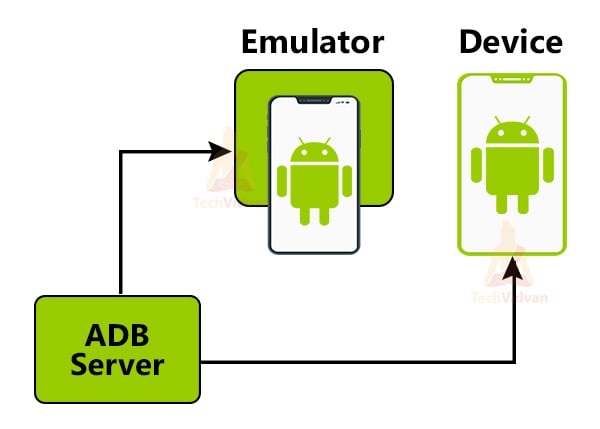Top 10 Android Emulators
Built your android application and want to run and test it? Don’t worry, we got your problem, and here we are with an article covering the solution. Android Emulators are the way to test and run your applications even without having a physical android device. So, from this article, we will try to cover the top 10 Android Emulators and their pros and cons. It will help you to make a better choice as to which Android Emulator suits your needs.
What is an Android Emulator?
Android Emulator provides you with a virtual android device interface that you can use to run and test your developed android applications. Android Emulator doesn’t require you to carry a physical android device. You can install it on your Windows, Mac, or Linux system itself. Android Emulator is often known as Android Virtual Device(AVD).
Who uses Android Emulators?
If you are a user who doesn’t have an Android device, you can use an Android Emulator to emulate your android apps. Also, if you have an android device but want to test your app with a specific android version, which your device doesn’t have. Then also, you can use the Android Emulators. Sometimes, people also use Android Emulators to spot bugs that sometimes go missing with your actual device.
Advantages of using Android Emulators
So, as we know, Android emulators provide you with a virtual android experience. Even if you carry a physical android device or not, it doesn’t matter. You can have your virtual android device on your PC itself. Now let’s look at the three significant advantages of having an Android Emulator.
1. Gaming – Many of the Android Emulators provide you with a seamless and powerful gaming experience. The devices with higher configurations and good gaming experience cost a hefty amount but using Android Emulators; you can save that.
2. Testing Android Apps – Using Android Emulators, you can run and test your developed android applications.
3. Easy Customization – Most of the Android Emulators come with a customization feature. Using this customization, you can bring your personalized needs into reality. Whatever your requirement is, whether it’s higher RAM or a particular android version, you can select them using the emulator.
How do Android Emulators work?
Android Emulators work as a virtual environment supporting most of the functionalities you expect from a typical Android device. Android Emulators try to clone the hardware components which a standard android device would require. For example, for the sound output, it can use your laptop’s speakers.
It gives you the feature to customize the hardware configurations based on your needs. In Android Studio, you have the AVD manager to do all these kinds of stuff. It has information about the system image, device type, and Application Binary Interface(ABI).
If you wish to test your developed apps using the Emulator, you need something called an Android Debug Bridge Server, also known as ADB Server. Using the ADB server, you can install the debug apps in your virtual or actual device and then test it.
Top 10 Android Android Emulators
I hope you got the hang of Android Emulators. Now, let’s talk about a few commonly used Android Emulators, along with their pros and cons.
1. Nox Player
Nox Player is a very well-known android emulator compatible with both Windows and Mac. It’s a very high-performance tool and requires higher system configurations. It provides you with a great experience and allows you to run heavy games like Call of Duty. Gamers and Android Developers usually prefer Nox Player.
Pros of Nox Player:
- It provides high performance and higher battery life.
- It supports extensive gaming apps too
- Better User Experience
- It is easy to root
- Supports mapping of your physical mouse and keyboard
Cons of Nox Player:
- It requires higher system configurations and is not so stable.
- You get unnecessary files that are not easy to delete.
2. Blue Stack
Blue Stack is also a well-known emulator that Android Developers commonly use. It supports the latest Android versions and also is easy to set up. You can use it on both Mac and Windows. It provides you with gaming functionalities and offers high performance.
Pros of Blue Stack:
- Provides High Performance
- Allows you to map your mouse and keyboard
- Easy installation on both Windows and Mac
- Supports higher versions of Android
- Allow you have a flawless gaming experience
Cons of Blue Stack:
- No support for gestures
- You may face some system-related bugs, which can be sorted by using a high-performance system.
3. Genymotions
Genymotions is a different kind of emulator that is best suited for development purposes. It allows you to run both Android and other platform-based emulators. You can even use Genymotion on Mac and Linux. It comes with various features that will enable you to test your applications.
Pros of Genymotions:
- Support for cross-platform based devices
- Easy to install on both Mac and Linux
- Provides a good interface for the developers to interact
- Supports the latest Android versions
Cons of Genymotions:
- Cross-platform devices emulators are available in the paid version
- It is a bit difficult in allowing google services to your devices
- You can’t run heavy games on this emulator
4. Game Loop
As the name suggests, Game Loop is meant and recommended highly for Game Developers and players. Game Loop provides you with an immense playground to emulate your apps and play some cumbersome games. It is also known as Tencent Gaming Buddy and is free of cost.
Pros of Game Loop:
- Provides you with high performance for a seamless Gaming Experience
- You can easily map your keyboards and mouse with the emulator
- It’s available free of cost
Cons of Game Loop:
- Lacks support for non-gaming apps
- Requires a higher system configuration to run the emulator nicely.
5. Remix OS
Till now, you saw some tool-based emulators. Now, you will use Remix OS, an operating system that provides you with an Android-like operating system and supports the testing of Android apps.
If you don’t want to install the OS, you get the Remix OS player option used as a tool and provides you with the same feature. It was developed by Google’s former Google employee and is highly used nowadays.
Pros of Remix OS:
- It provides you with performance
- Fewer system requirements
- Suitable for testing native and hybrid android apps
- It has its own inbuilt play store support
Cons of Remix OS:
- Isn’t capable of running heavy apps and games
6. Prime OS
Similar to Remix OS, we have Prime OS, which is an operating system-based Android Emulator. It also allows you to test your android applications and provides a fantastic user experience. Prime OS supports games and even heavy apps.
Pros of Prime OS:
- Provides you with a seamless high performance operating system
- Capable of running both heavy games and android apps
- Alluring and flawless user interface
- Provides multitasking
- You can easily integrate your hardware with this OS.
Cons of Prime OS:
- The gaming experience is not so perfect but appreciable.
7. ARChon
Unlike all the emulators we saw till now, ARChon is a bit different. It’s not a tool and not an operating system; it’s a chrome extension. ARChon extension allows you to run your applications on the chrome browser itself and does not stress your system performance.
Pros of ARChon:
- Very lightweight extension
- Easy to set up on your Chrome
- It is free of cost and allows you to run android apps.
Cons of ARChon:
- Not at all good for gaming apps
- Works fine only with lightweight applications
- It can’t support all APK’s
8. Android Studio AVD
If you are using Android Studio, then you might be aware of AVD( Android virtual device) in Android. AVD allows you to choose from a pool of Android Versions, starting from the lowest to current latest android versions. It allows you to choose your preferred device type and even the screen resolution and sizes.
AVD is perfect for emulation of android apps. You can have it on your Android Studio itself, and you do not download some other tool for this. It is supportive in Windows, Mac, and Linux.
Pros of AVD:
- High performance
- You can use Google devices like Pixel, Nexus as your emulator.
- Screen resolution and size selection option
- Easy to set up and use
- Works perfectly with all google services and modes
- Very much similar to your actual physical device
Cons of AVD:
- Requires a high system configuration
- Most of the time, it lags and slows down your system
- It takes time to boot up and install your application.
9. MEmu
MEmu is a well-known Windows Android Emulator which is best suited for high-end gaming. It is an updated emulator. It appears to have the pre-installed Google play store support and also has excellent gaming performance and graphics.
Pros of MEmu:
- High hardware integration.
- It has excellent graphics support.
- Pre-installed / In-built Google play store services.
Cons of MEmu:
- The most recent Android versions are required to run new games.
10. BlissOS
The unique feature of Bliss Os is that it functions as an emulator for PC via a virtual machine. It is capable of booting as a native computer operating system. It can also be used as a USB stick for additional functionalities. This runs on the most recent Android version and supports other fantastic versions, providing a unique feature.
Pros of BlissOS:
- It works on the latest version of Android Pie.
- Open Source software is freely available.
- It is compatible with Android Pie.
Cons of BlissOs:
- Virtual machine knowledge is required.
- If you’ve never worked on a virtual machine before, it will be arduous.
Summary
So through this article, you got to know about Android Emulators and understood how you could use them to test your applications. Later you saw the top 10 android emulators and their pros and cons. I hope you enjoyed it and got a clear view of the emulator you should prefer.