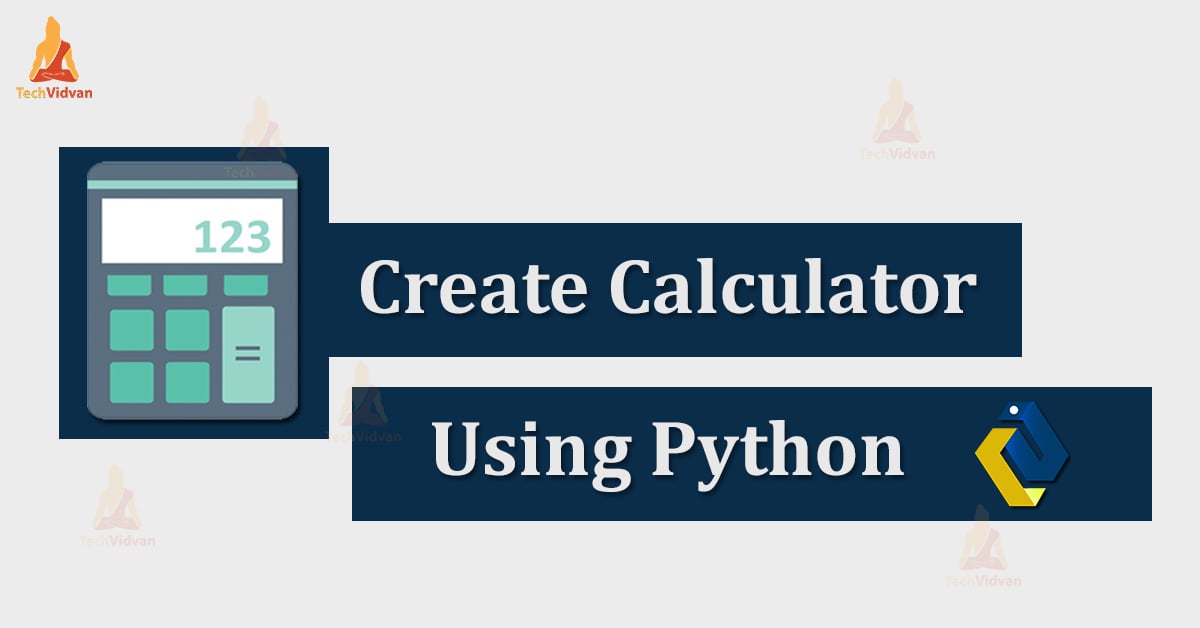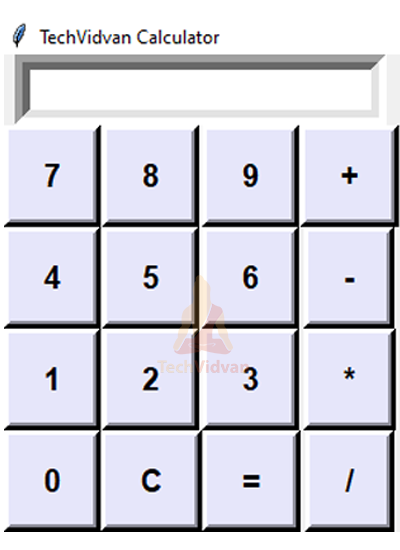Python Calculator – Create a Calculator using Python
In today’s era, everyone wants to become a python expert, but how? The answer is to work on projects. In this article, TechVidvan presents a python project for beginners – Simple Calculator, so let’s start the work.
Simple Calculator in Python
Doing a mathematical calculation in your head, not trusting your answer, so you ended up using a calculator anyway. So we have just proved the importance of the simplest machine you’ve ever seen. Now let’s see how we can create this simple calculator using Python.
Project Prerequisites
To implement this project you need to know the following:
- Basic concepts of Python
- Tkinter – To create GUI
To install the libraries, you can use pip installer from the cmd/Terminal:
Pip install tkinter
Steps to Create Simple Calculator using Python
Download Python Calculator Code
Please download source code of calculator project: Python Calculator
Let’s start the coding
Now, we will write the python program to create a calculator
Create main.py
Create main.py file and add the following code (alternatively, you can use the code which you downloaded in previous step):
Code:
from tkinter import *
def click(num):
global op
op=op+str(num)
iptext.set(op)
def evaluate():
global op
output=str(eval(op))
iptext.set(output)
def clearDisplay():
global op
op=""
iptext.set(op)
calc=Tk()
calc.title("TechVidvan Calculator")
op=""
iptext=StringVar()
iparea=Entry(calc,font=('large,_font',15,'bold'),bd=10,justify="right",insertwidth=4,textvariable=iptext).grid(columnspan=10)
bt7=Button(calc,font=('arial',15,'bold'),command=lambda:click(7),bg="lavender",text="7",bd=5,padx=15,pady=10).grid(row=1,column=0)
bt8=Button(calc,font=('arial',15,'bold'),command=lambda:click(8),bg="lavender",text="8",bd=5,padx=15,pady=10).grid(row=1,column=1)
bt9=Button(calc,font=('arial',15,'bold'),command=lambda:click(9),bg="lavender",text="9",bd=5,padx=15,pady=10).grid(row=1,column=2)
add=Button(calc,font=('arial',15,'bold'),command=lambda:click('+'),bg="lavender",text="+",bd=5,padx=15,pady=10).grid(row=1,column=3)
bt4=Button(calc,font=('arial',15,'bold'),command=lambda:click(4),bg="lavender",text="4",bd=5,padx=15,pady=10).grid(row=2,column=0)
bt5=Button(calc,font=('arial',15,'bold'),command=lambda:click(5),bg="lavender",text="5",bd=5,padx=15,pady=10).grid(row=2,column=1)
bt6=Button(calc,font=('arial',15,'bold'),command=lambda:click(6),bg="lavender",text="6",bd=5,padx=15,pady=10).grid(row=2,column=2)
sub=Button(calc,font=('arial',15,'bold'),command=lambda:click('-'),bg="lavender",text="-",bd=5,padx=15,pady=10).grid(row=2,column=3)
bt1=Button(calc,font=('arial',15,'bold'),command=lambda:click(1),bg="lavender",text="1",bd=5,padx=15,pady=10).grid(row=3,column=0)
bt2=Button(calc,font=('arial',15,'bold'),command=lambda:click(2),bg="lavender",text="2",bd=5,padx=15,pady=10).grid(row=3,column=1)
bt3=Button(calc,font=('arial',15,'bold'),command=lambda:click(3),bg="lavender",text="3",bd=5,padx=15,pady=10).grid(row=3,column=2)
mul=Button(calc,font=('arial',15,'bold'),command=lambda:click('*'),bg="lavender",text="*",bd=5,padx=15,pady=10).grid(row=3,column=3)
bt0=Button(calc,font=('arial',15,'bold'),command=lambda:click(0),bg="lavender",text="0",bd=5,padx=15,pady=10).grid(row=4,column=0)
btC=Button(calc,font=('arial',15,'bold'),command=clearDisplay,bg="lavender",text="C",bd=5,padx=15,pady=10).grid(row=4,column=1)
eql=Button(calc,font=('arial',15,'bold'),command=evaluate,bg="lavender",text="=",bd=5,padx=15,pady=10).grid(row=4,column=2)
div=Button(calc,font=('arial',15,'bold'),command=lambda:click('/'),bg="lavender",text="/",bd=5,padx=15,pady=10).grid(row=4,column=3)
calc.mainloop(),
Explanation:
After importing tkinter, we have defined following functions:
1. Click(num): this function takes a numeric parameter. It first converts num to string and then the function appends the string to op and displays final value of op in input area of the calculator.
2. evaluate(): This function is executed everytime the user clicks “=” i.e. when we need to evaluate the equation. Eval() is an inbuilt function in python which takes a string argument (equation) and returns a string (the output of the equation).
So this function just calls eval method and displays the output.
3. clearDisplay(): It just clears the input area.
Then we have just created an entry box to display input and output. And then finally the twelve buttons (0-9,+,-,*,/,=,C)
0-9,+,-,*,/, calls ‘click()’ when clicked.
C calls ‘clearDisplay()’.
= calls ‘evaluate()’
Calculator Program Output:
Summary
We have successfully developed Python calculator project, with basic concepts of Python and Tkinter.